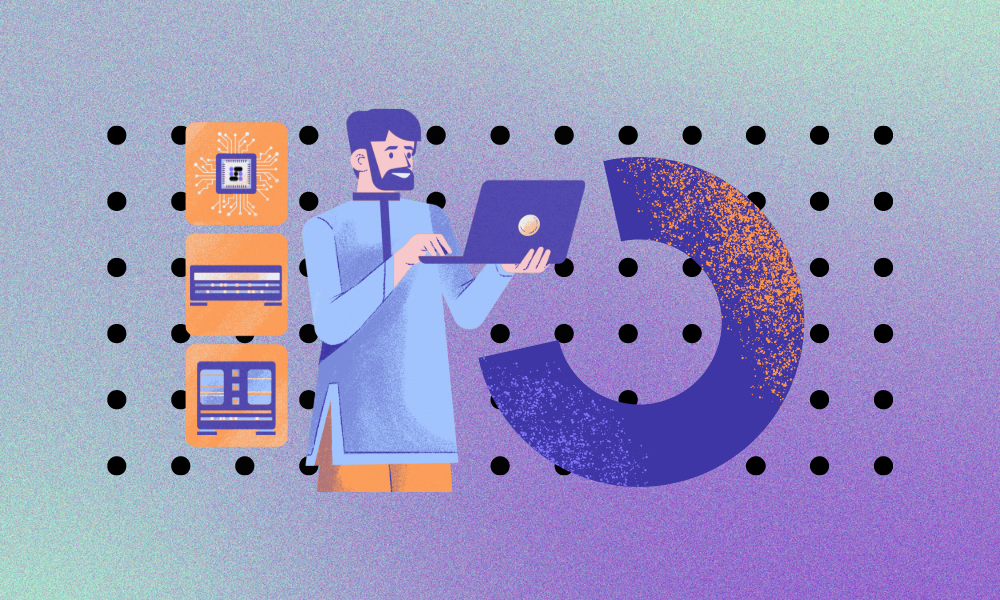Welcome to AGI OS! This guide will walk you through the installation process and help you troubleshoot common issues that might arise during setup.
Installation
1. Start Installation: Begin by launching the AGI OS installer on your computer. When prompted by your operating system, allow the app to make changes to your device by clicking “Yes.”
2. Installer Interface: In the installer window, click “Next” to proceed with the installation.
3. Choose Destination: Select the folder where you wish AGI OS to be installed. You can use the default location or click “Browse” to select a different folder.
4. Installation Process: Wait for the installation to complete. This may take a few minutes depending on your system.
5. Completion: Once the installation is finished, click “Finish” to close the installer. You may now find the AGI OS icon on your desktop.
6. Initial Loading: Wait for AGI OS to load. This might take a moment as it initializes its components.
7. Sign-In: On first run, you’ll be prompted to sign into AGI OS. Follow the on-screen instructions to create or log into your account.
Exploring AGI OS
8. Once logged in, explore the features available in the upper interface of AGI OS.
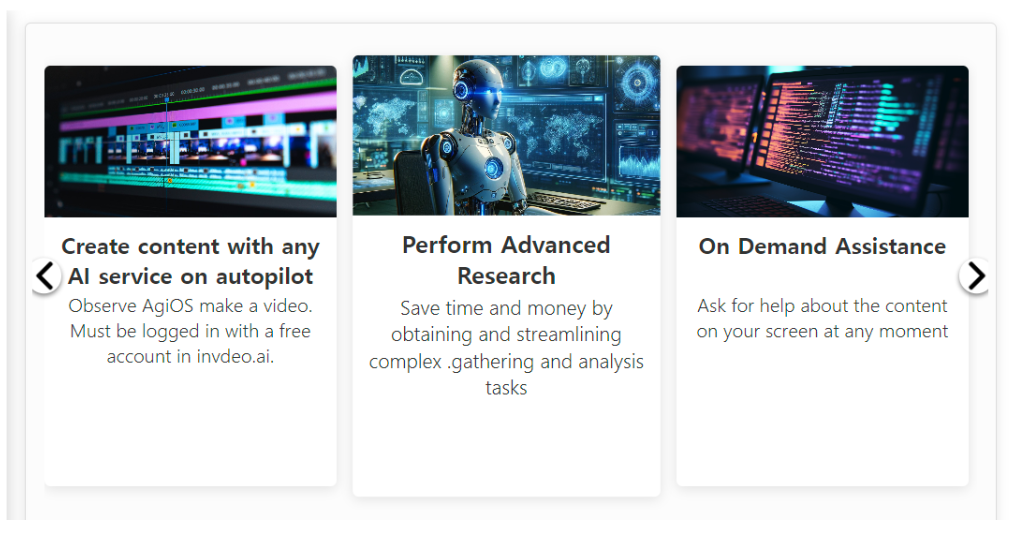
9. You can start by using the voice command button to interact directly with AGI OS.

Read our detailed Tutorial Guide on how to use AGI OS here.
For any other issues, contact us via our Technical Support Form. Provide us with details of the steps you’ve already taken and screenshots of any error messages you’ve encountered.