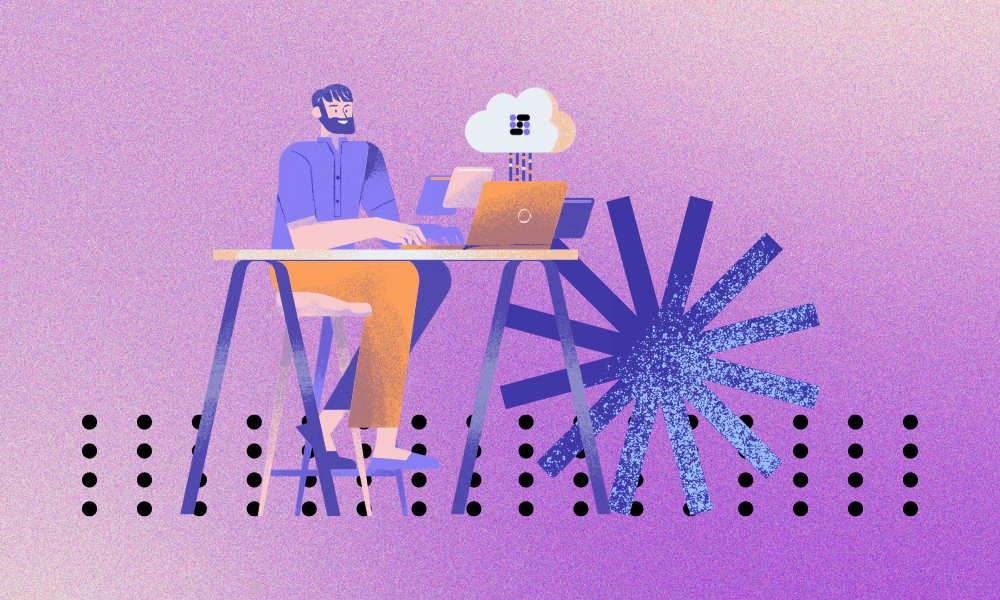Common Issues
Issue 1: Browser Security Warnings During Download
When attempting to download the product, you might encounter a notification in your browser that states, “Your browser couldn’t verify if this file is safe because it isn’t commonly used.” Here’s how you can override this warning to start your AGI OS download.
Step 1: Access Your Downloads: Navigate to the Downloads section of your browser. This can usually be accessed by clicking on the download icon near the top right corner of your browser window or by pressing Ctrl+J on Windows or Cmd+Option+L on macOS.
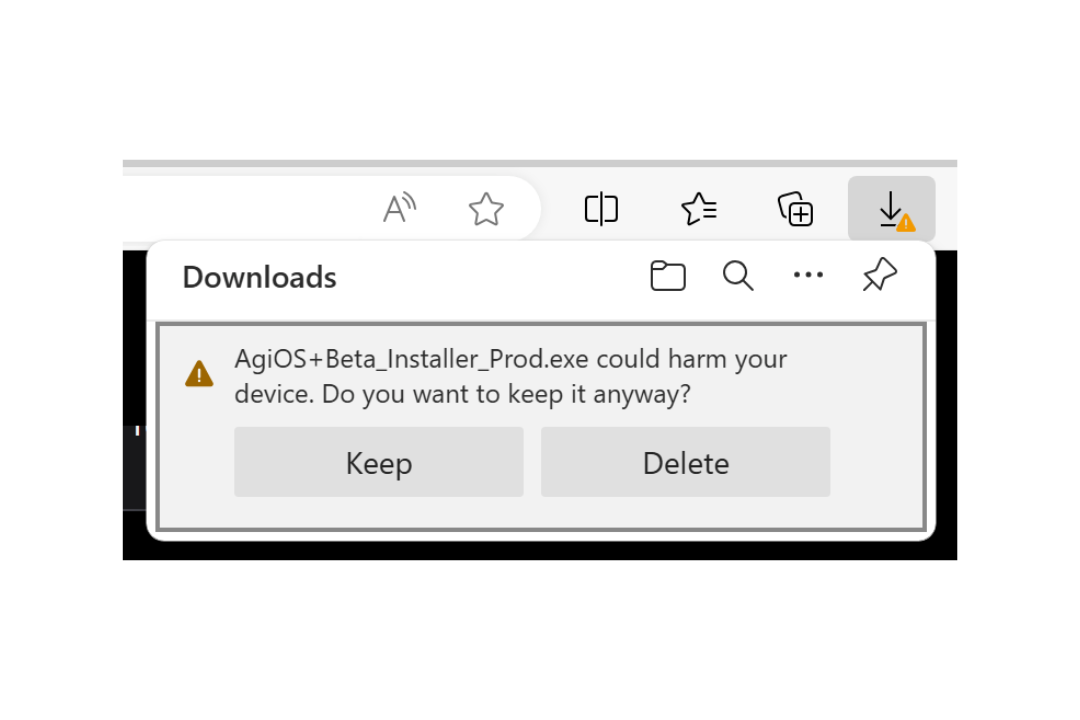
Step 2: Locate the Warning Notification: Find the AGI OS installer file in the download list. There should be a notification associated with the file indicating that the browser could not verify its safety. This notification often includes phrases like “this file isn’t commonly downloaded”.
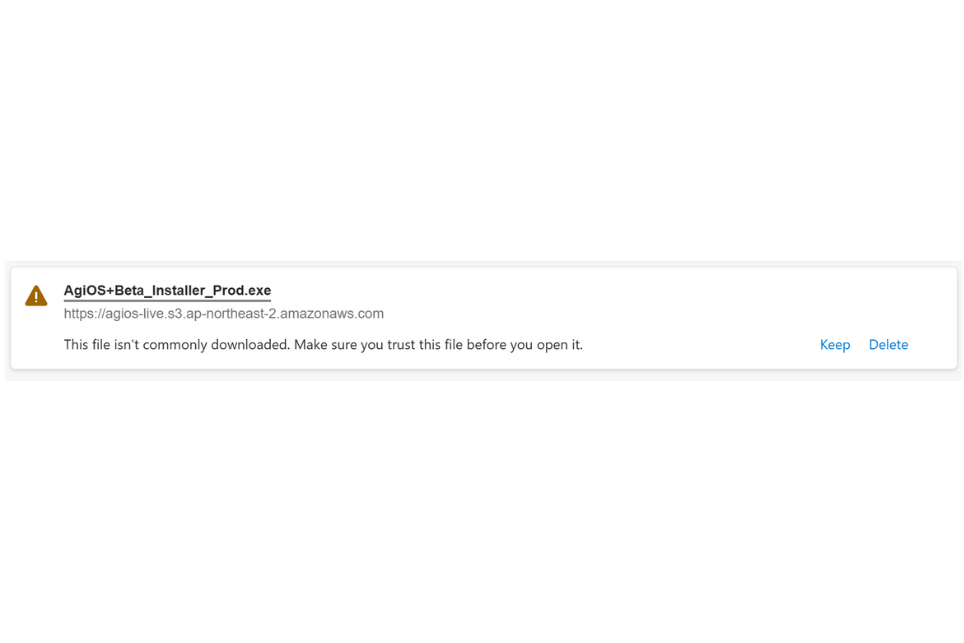
Step 3: Show More Options: Click on “Show more” on the notification. This will expand the notification to reveal additional options.
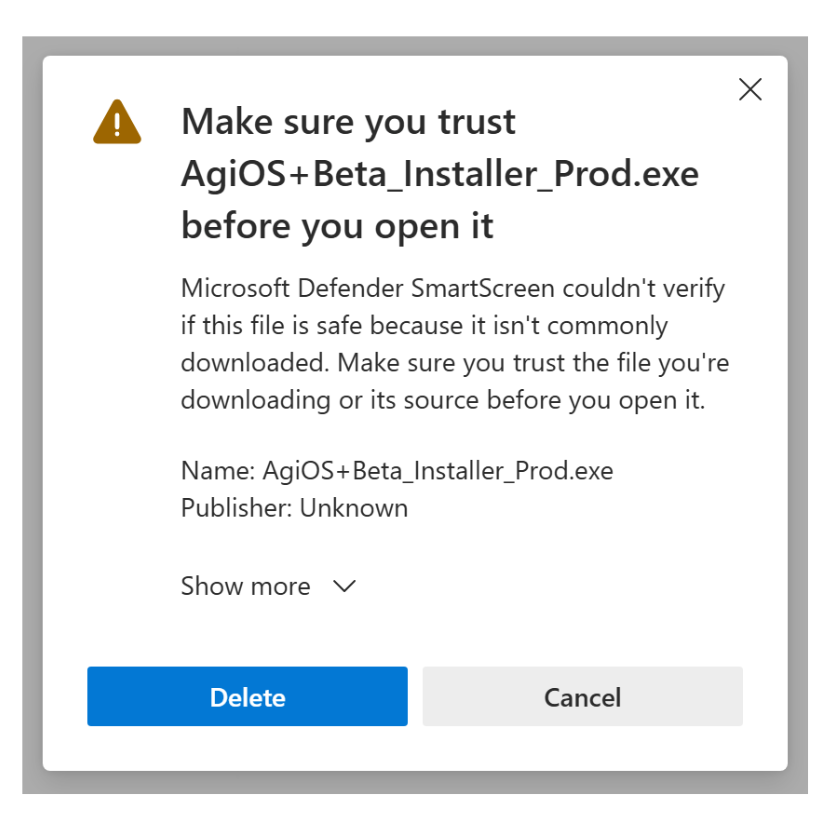
Step 4: Choose to Keep the File: After expanding the options, click on “Keep Anyway.” This action will override the browser’s security warning and allow the AGI OS download to proceed.
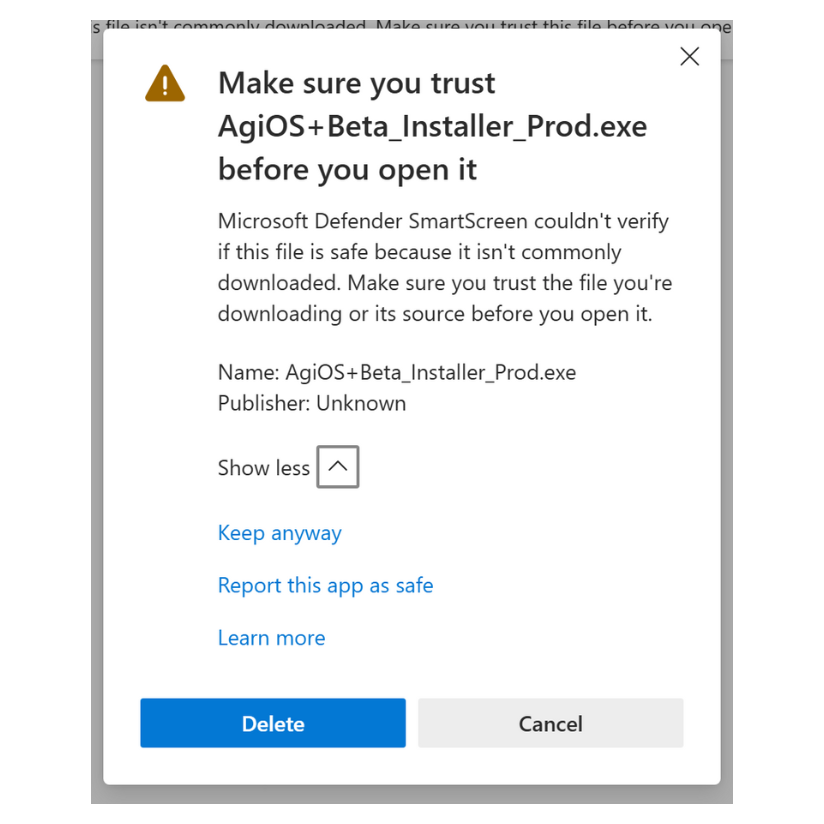
Issue 2: Automated Web Task Handler isn’t working
Step 1: If a web automation task fails, close all Google Chrome windows and reopen them.
Step 2: Make sure that you have set Google Chrome as your default browser.
Step 3: AGI OS does not ask for your login credentials. Before engaging AGI OS for web-based tasks, confirm that you are logged into all required accounts directly in Google Chrome.
Issue 3: Cannot create a file when that file already exists
If an error pops up stating “Unhandled exception in script”, it usually points to a problem in the installation directory.
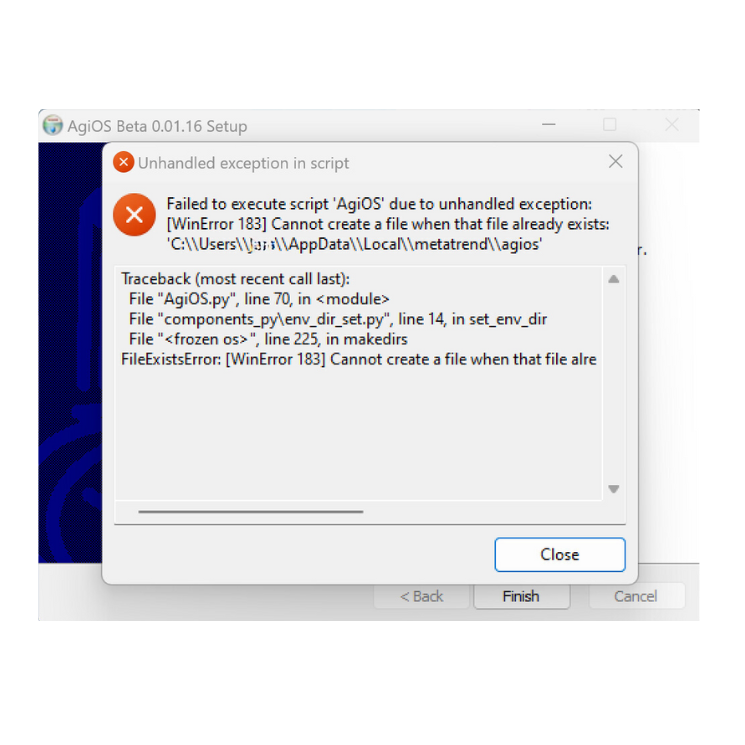
Step 1: Navigate to the folder mentioned beside “FileExistsError” in the error message. Open this folder and remove all its contents, but do not delete the folder itself.
Step 2: After clearing the folder, try running AGI OS again as an administrator.
Right-click on the AGI OS icon and select “Run as Administrator” to ensure it has the necessary permissions to operate correctly.
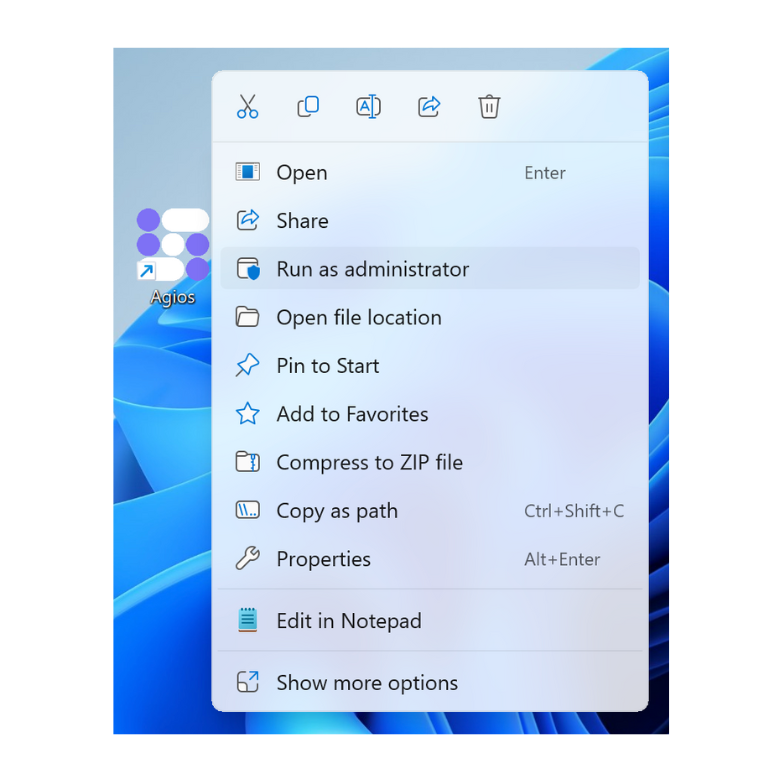
Issue 4: Fixing api-ms-win-core-path-l1-1-0.dll Missing Error
The api-ms-win-core-path-l1-1-0.dll is a Dynamic Link Library (DLL) system file essential for running many software and games on Windows OS. When this file is missing or corrupted, it can cause errors that prevent AGI OS from running correctly.
Step 1: Reinstall AGI OS
- Delete the existing AGI OS installation program and files, then download and install the setup file from the AGI OS homepage again. This is because the file may sometimes be replaced with an updated version.
- If the issue persists, proceed to Step 2.
Step 2: Download and Install the DLL Manually
- Visit a reputable source to download the api-ms-win-core-path-l1-1-0.dll file. You will need to know if you are using a 64- or 32- Bit Windows, if you don’t know, here is a tutorial.
- For 32-bit Windows:
- Download the 32-bit version of the DLL.
- Unzip the file and copy it to C:/Windows/System32/.
- For 64-bit Windows:
- Download the 32-bit version of the DLL.
- Unzip the file and copy it to both C:/Windows/SysWOW64/ and C:/Windows/System32/.
- For 32-bit Windows:
- Restart your computer.
Step 3: Run Windows Update
- Check for Windows updates as these can contain fixes and updates for system files including DLL files.
- Go to Settings -> Update & Security -> Windows Update -> Check for updates.
After performing each of the steps, launch the AGI OS installer; it should now operate correctly.
Troubleshooting Tips
These are the common fixes for most problems:
- Close and Reopen Google Chrome: If a web automation task fails, close all Google Chrome windows and reopen them.
- Restart AGI OS: If the problem persists, close and restart AGI OS by right clicking the icon to ‘Run as Administrator’ if necessary.
- Computer Restart: In cases where AGI OS still fails to function correctly, a system restart may be necessary.
- Ensure Best Performance: Keep your Windows 11 updated, maintain a good internet connection, and regularly check our blog and subscribe to our newsletter for updates on the program itself.
For any other issues, contact us via our Technical Support Form. Provide us with details of the steps you’ve already taken and screenshots of any error messages you’ve encountered.