AGI OS is a sophisticated artificial general intelligence system that automates tasks on your computer.
Watch our demonstration video here.
Here’s a brief overview of its core functionalities:
- Task Execution: Efficiently conducts research, handles purchases, posts content, and interacts with websites.
- Task Automation: Automates and manages routine to complex tasks typically assigned to human employees by controlling PC applications without ongoing user intervention.
- On-Screen Assistance: Uses your screen to perform tasks like scanning documents and websites.
- Content Creation Ecosystem: Integrates with AI applications like Suno, Invidio, Writesonic, and ChatGPT to streamline content creation for diverse content needs.
A. Enter your commands in this field.
B. Use this to Send or Stop tasks.
C. Click this to activate voice commands.
D. Refresh AGI OS. This clears the interface while preserving memory of ongoing tasks.
E. Access this sidebar popup to adjust settings and manage tasks on Autopilot.
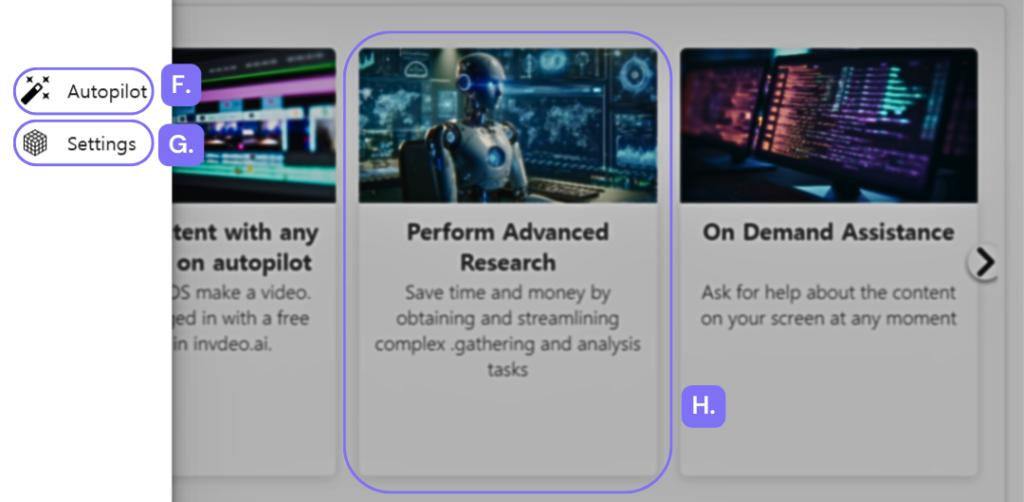
F. Use this to manage scheduled tasks. This is accessible by clicking the sidebar arrow.
G. Adjust your settings here, including voice preferences.
H. Each of these are sample tasks you can try with AGI OS.
Example Tasks
Here are some recommended tasks that you can try out with AGI OS:
1. “Research the the latest advancements in machine learning algorithms for predictive healthcare. Write your findings on a Google document.“
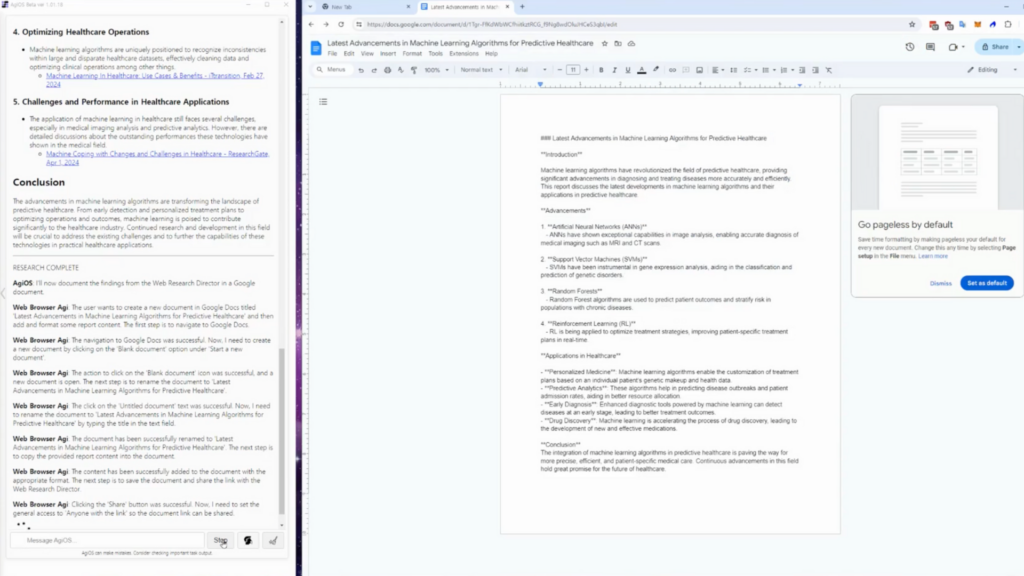
2. “Research the latest developments in the financial sector and provide a comprehensive report tomorrow at 6PM.”
This will appear once you click on the highlighted F item on the illustration above.
Limitations
Here are the limitation of AGIOS:
- Inaccuracies: While generally reliable, AGI OS might sometimes deliver results that are not as expected. This typically happens due to the complex nature of AI interpretations or subtle nuances in task instructions.
- Browser Dependency: AGI OS is tailored to function optimally with Google Chrome. To ensure seamless operation, open and log into all necessary web services and platforms via Chrome prior to initiating tasks with AGI OS.
- Success Rates: AGI OS may fail on certain tasks. Regularly review and adjust settings to improve its performance.
Set Up for Optimal Use
To harness the full potential of AGI OS, it’s crucial to set up your environment correctly:
- Detailed Tasks: Provide as much detail as possible when delegating a task.
- Screen Setup: Ensure your screen is unobstructed by overlapping windows.
- Task Scheduling: Specify exact dates and times for tasks, ensuring AGI OS performs operations exactly when needed.
- Permissions: Allow AGI OS to access your microphone and camera.
- Logins: AGI OS does not ask for your login credentials. Before engaging AGI OS for web-based tasks, confirm that you are logged into all required accounts directly in Google Chrome.
Running Dedicated Task Sessions
- Ensuring Non-Interference: For optimal performance, avoid using your computer during the times you’ve scheduled AGI OS tasks that require screen access, as it will not override your activity with your computer. This prevents any overlap between your activities and the autonomous operations of AGI OS.
- Scheduled Use: You can use your computer normally outside the scheduled task times. If you need to use your computer at the same time as a scheduled task, ensure there’s no direct interaction with the functionalities AGI OS is set to handle.
Troubleshooting Tips
These are the common fixes for most problems:
1. Close and Reopen Google Chrome: If a web automation task fails, close all Google Chrome windows and reopen them.
2. Restart AGI OS: If the problem persists, close and restart AGI OS by right clicking the icon to ‘Run as Administrator’ if necessary.
3. Computer Restart: In cases where AGI OS still fails to function correctly, a system restart may be necessary.
Read our detailed Installation and Troubleshooting Guide here.
For any other issues, contact us via our Technical Support Form.
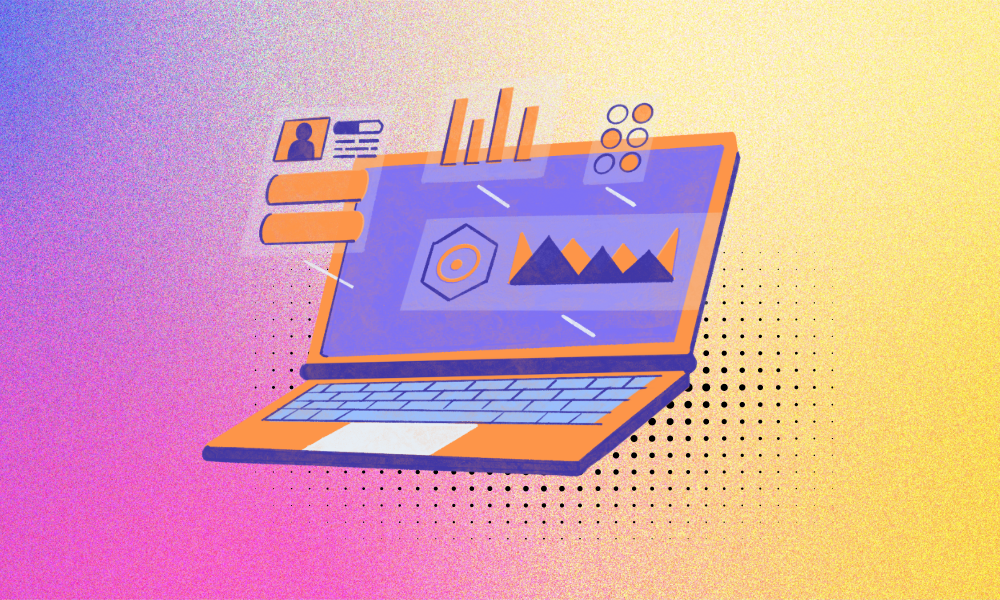
Pingback:
Pingback: